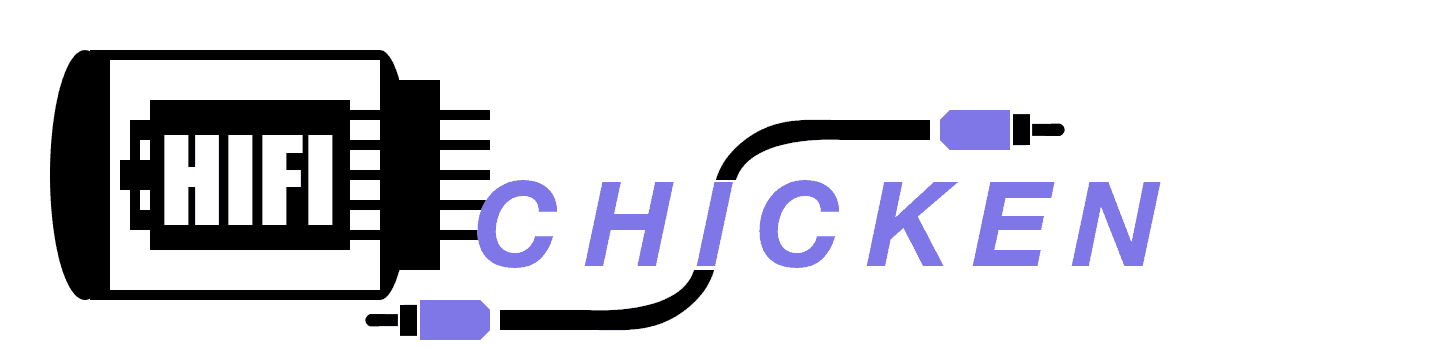Setting up any new audio gear, especially speakers, can be daunting. So many variables can change how a speaker sounds in your room, such as placement, room treatment, and pre-amp settings. Subwoofers can be especially challenging to integrate into a 2 channel system. We are taking a look at using Room EQ Wizard to help set up an SVS SB1000 Pro in our 2-channel system. Some of what we are looking at will be specific to SVS’s new subs that have the app control, however, with other devices, you can likely get similar results. You will need a laptop, a calibrated mic, and a cable to connect your laptop to your preamp/integrated amp. REW works on both MAC and Windows so either will work.
The Experiment
Not all of us have rooms dedicated to our Hifi and that often means placing speakers where they can go not necessarily where they may sound best. This can be even more true for subwoofers as you need an outlet as well as your signal cables. So we set out to see how good we could get a frequency response with software only. No physical changes were made to the room at all.
Setting up
To set up you will need REW installed on your preferred computer (follow the install directions). Connect your Mic to your computer, we recommend using the UMIK-1 and its calibrated file. You can also buy other similar mics. The UMIK-1 comes with a little tripod, but it is helpful to have a standard mic stand that gives you much more range of motion and positioning. You will want to set the mic up pointing at the ceiling as close to your listening position* as you can get it as this is where you hear the music from. With REW open and your MIC selected and your calibration file selected click on Measure in the top left.

*if you are performing this in a theater or room with multiple listing positions you will want to take a measurement at each position and average the measurements as you go to see how your settings are affecting each position and try to reach an average best for the whole room and not just a single sweet spot.

Once you have the measure page open, you will want to turn your preamp up to 0DB if it used a negative scale or reverence volume. Click Check Levels and adjust volume as needed. Next, select the range of frequency you want to measure, I like to measure the full range of the system when incorporating a new component to see how the overall sound is affected. I like to set a delay to I can make sure I am done moving before it starts the test. Finally, click start. The sweep will perform and you will get a measurement on the graph. You can click “All SPL” and apply Smoothing in the settings to make the graph a little easier to read.

Above is our first sweep. For this, the preamp levels and subwoofer levels were all set to factory default. As you can see the sub-bass has quite a bump and there is a node at the 200Hz level. Our goal will be to smooth that out using the built-in features of the SVS App as well as our pre-amp.
Adjusting Settings Using the SVS App
There 6 different settings that you can change in the App to help you integrate your subwoofer into your system. they are listed below
- Home/Volume
- Adjust overall dB
- Low Pass Filter
- Set crossover point and slope
- Phase
- Adjust timing in 1 degree increments up to 180 degrees
- Polarity
- set positive or negative
- Parametric EQ
- Allows you to adjust the level of a frequency range to help smooth your room curve
- Room Gain Compensation
- allow you to adjust where your room gain will kick in to help smooth your curve
The easiest setting to figure out is Volume, this is simply how loud the subwoofer will play. You don’t really need to do any measuring to set the volume, just play a song and adjust until the bass is at a level you like. However, if you want to get a close to a flat response as possible, you will want to take measurements as you go. In the next graph, you can see how the measurement is affected by dropping the sub-volume by 10 dB. (titled -20dB, default sub setting is -10dB)

As you can see by the orange line we are getting closer to flat, though a good ways off with a significant bump in the sub-bass still.
Next, we adjusted the mains up by 5dB in the preamp to try to match levels without bringing the sub any lower.

The green line shows more improvement in matching the level but we still have a fairly bad dip at 200Hz so we started adjusting the cross-over starting at 90, see the changes below. The highlighted line is our new measurement, as we see some improvement in around 40hz we are not where we want to be.

Now the crossover is set to 120Hz

Next, I adjusted the phase by 180 degrees and we can see some smoothing in the bass but still have the dip at 200Hz,

Next, we added Room Gain in at what seemed appropriate for our room this is 40hz, as you have 3 options, 25hz, 31hz, and 40hz. The length of our room doubled is about 26 feet and a 40hz wave is 28 feet so it is the closest for our application.

Finally, I adjusted up the 200hz zone in the Parametric EQ with a .2 q factor and a max boost at 6dB to bring up that dip as well as adjusted up my mains to 8dB gain to try to match the peak. This is our final Curve.

You can really see the difference between the starting point and the ending point.

Now this is not a perfect graph and more changes can be made to the room and placement to help, but this experiment was more about the capabilities of SVS’s app control and some help from the Preamp. As there are several people who are limited in where they can place speakers due to room design. shape or usage. I wanted to highlight what can be done through software alone if you are stuck on placing your sub in one spot. I am honestly impressed with the improvements that were made by doing nothing else to the room or location of anything.

Testing Equipment:
- Marantz SR7009 Pre Amp
- Mcintosh MC250 Power Amp
- SVS SB1000 Pro
- Nakamichi PA-5 Stasis Power Amp
- Sonus Faber Sonetto V Speakers
- Audioquest Power and Interconnects
- Prosper Cables Custom Speaker Cables
- MacBook Pro 2017 with REW
- UMIK-1 Mic
Conclusion
I am quite impressed with the SVS app and the SB1000 Pro, as I was able to use the software only to dramatically improve the frequency response from the factory default to fitting into my room. Obviously, depending on your system your mileage may vary, but you should be able to achieve impressive results with an SVS sub in your system as well. I want to also mention that you don’t need to measure anything to take advantage of the tuning options with the SVS Pro subs, you can certainly tune by ear and get it to sound how you like. A flat response is not the best response, it’s only one of a million options depending on what you like. I personally like extra bass and will always want a bump in the bass so long as it doesn’t overpower the rest of the music. I will say no other sub I have played with has had the tunability of the SVS subs which for me is a huge selling point. I like to tweak stuff and customize my gear so having settings to do that makes me happy. If you are the type that just leaves things at default there is no problem with that and you can still enjoy an SVS sub at default settings.

Disclaimer:
SVS Provided Hifi CHicken with an SB1000 Pro for the purpose of Review and Aditional Articles, SVS nor any affiliate paid in part or full for this article